Frequently Asked Questions
Crypto Trading on XBTS
How to Sign Up
How to Trade on XBTS
How to Deposit/Withdraw
How to sign up on XBTS?
In order to start trading and use the full range of tools of the XBTS trading platform, you need to create an account on XBTS.
The registration process takes less than a minute. How to do it?
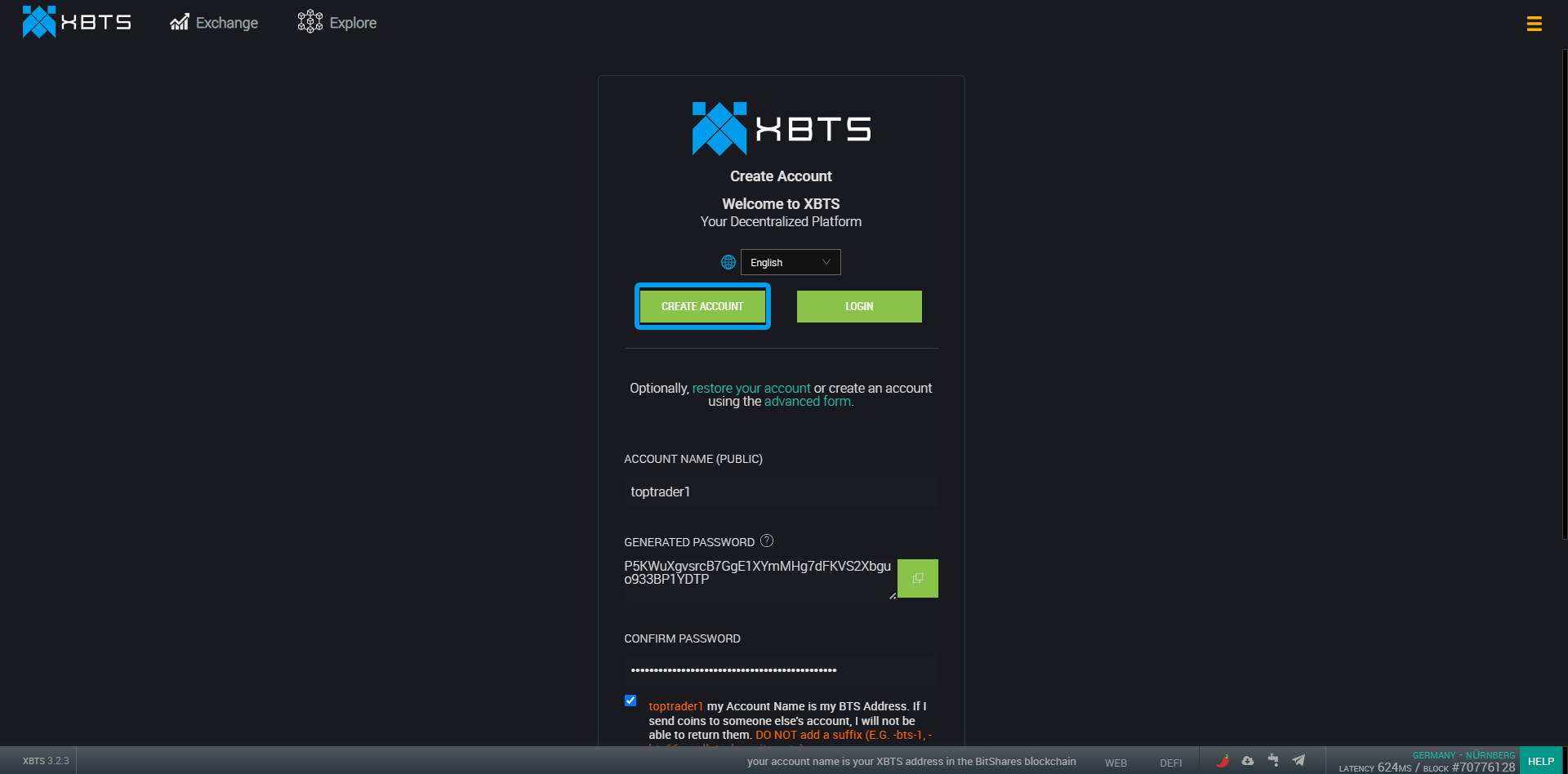
- Follow the link https://ex.xbts.io/create-account/password or click REGISTER in the upper right corner of the site.
- In the ACCOUNT NAME field, come up with a name. Named accounts on the XBTS exchange in the BitShares blockchain. The account name is your address on the BitShares blockchain. All account transactions can be tracked in the block explorer by inserting the account name into the search field. The name must consist of Latin letters and numbers, for example, Trader555 or Super01.
- The password is generated by the blockchain, so only you have access to your account. No one saves your passwords except you. Save your password in a safe place.
- The decentralized XBTS platform runs entirely on the blockchain, so no KYC or AML is required when registering an account.
- Click [ CREATE ACCOUNT ]
- Type in [ ACCOUNT NAME ]. You can create your unique XBTS account name on the BitShares blockchain.
- Set a password. Copy and use a GENERATED PASSWORD
- Type or paste your password to confirm.
- Check the check boxes. Make sure you read before you check!
- Click [ CREATE ACCOUNT ]
Ready! You have registered an account on the XBTS exchange in the BitShares blockchain and can fully use it.
You can create a PDF with your account's keys. Please note that If the account is unlocked, the private keys are added as well. Paper wallets are available using the Account Control Panel (Settings -> Spotlight) https://ex.xbts.io/spotlight
Only you have access to your account. No one other than you holds your keys. Save the passphrase issued by the blockchain during registration in a safe place!
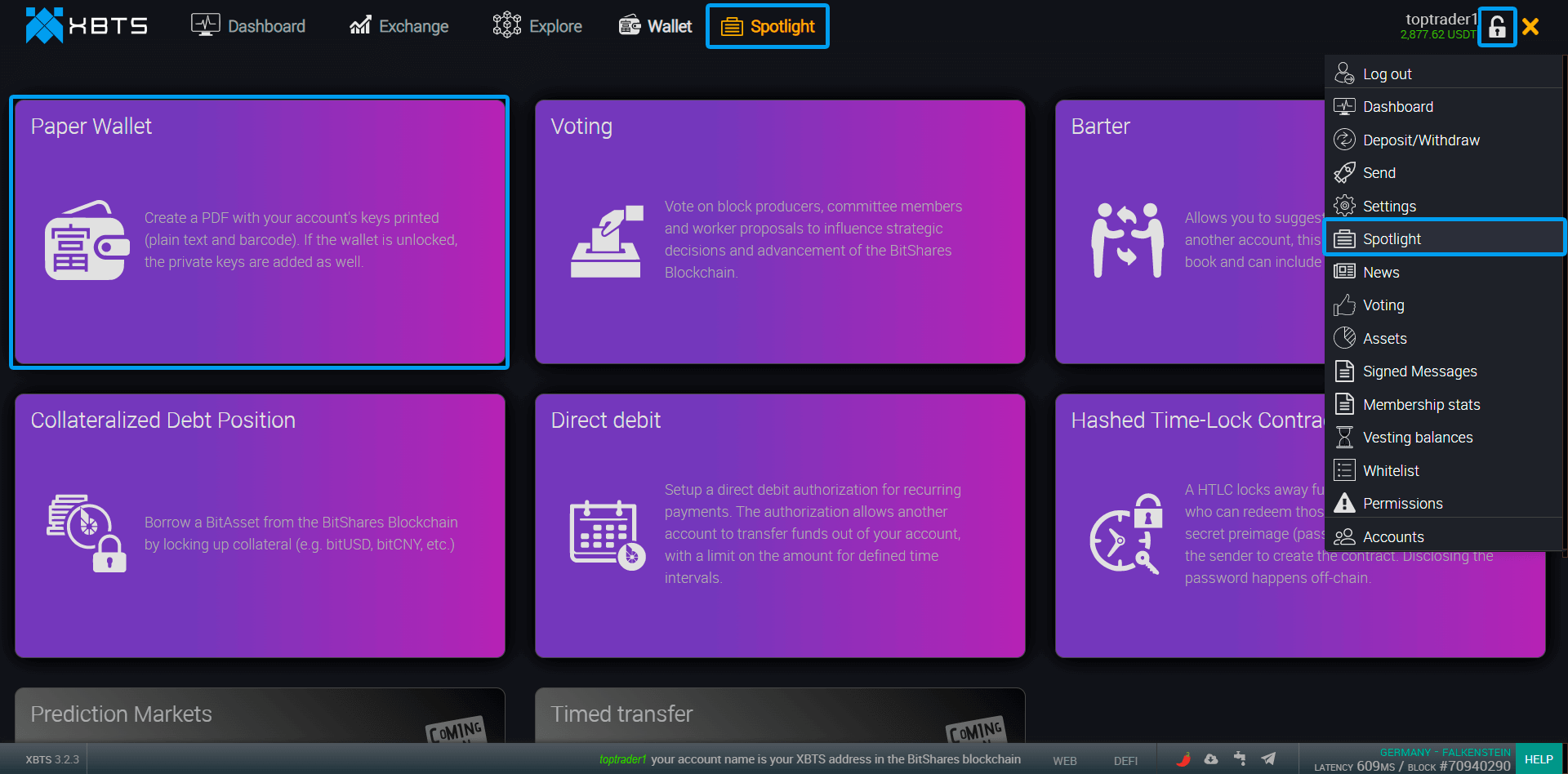
Named accounts on XBTS
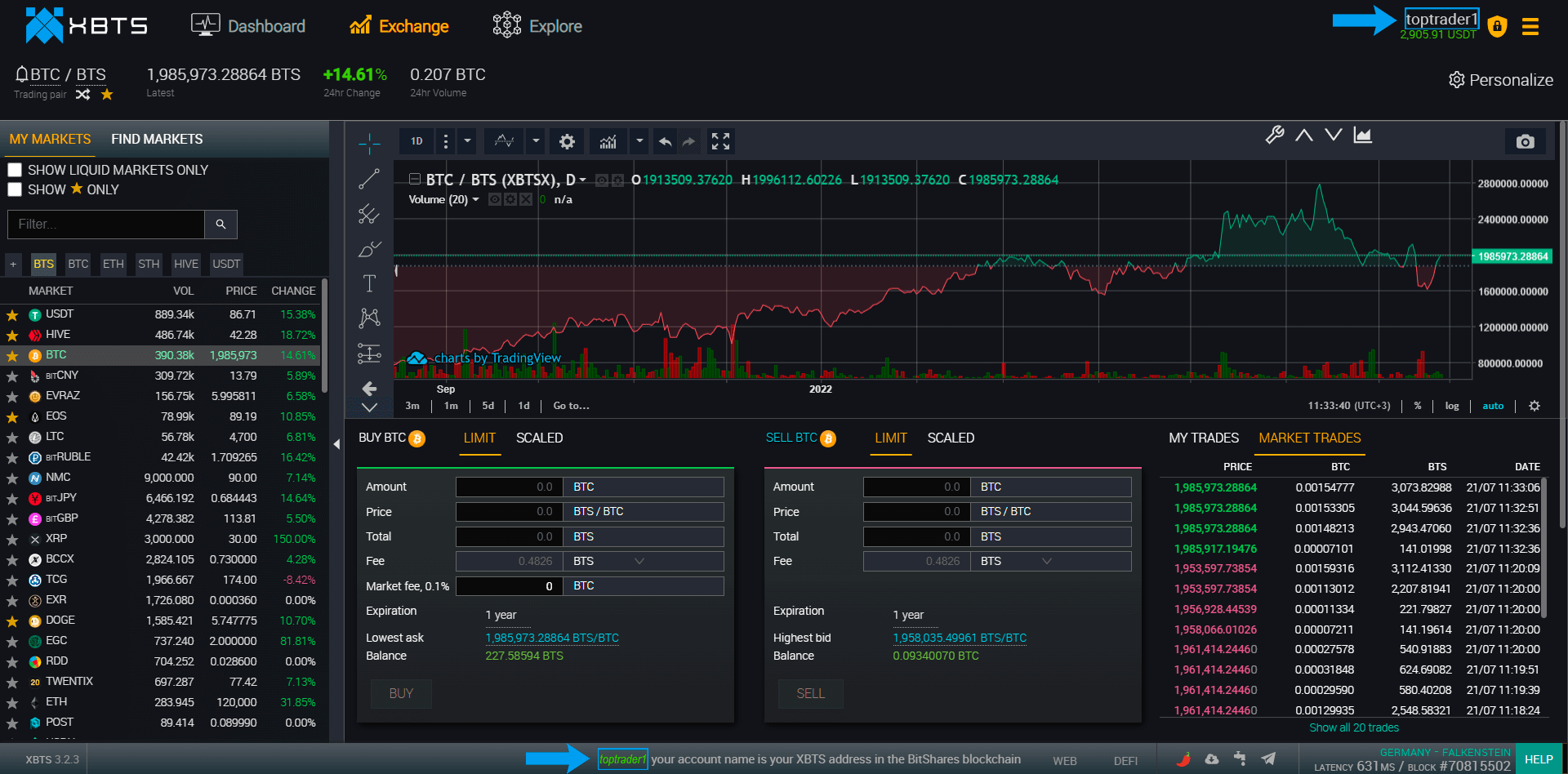
Your account name is your address on the BitShares blockchain.
You can create a unique account name, so, you can remember it easily.
The advantage of a named account is that you can use a readable and memorable word instead of a complex address (eg 3LAxskzVisdZSzcraGAkFP3y5ZSdkxzB9H) but with the same functionality.
An account is an advanced cryptocurrency wallet with an individual balance, transaction history, and other blockchain features.
All accounts are registered on the BitShares blockchain, so any operation of any account can be tracked in the block explorer by inserting the account name into the search field.
Always use your account name to fund BTS from other exchanges! NEVER add additional characters to your account name, for example, bts1, bitshares, xbts, xbtsio, user, binance, gateio, wallet, or any other.
If you add any characters to your account name, you will send your funds to another user's account.
It is impossible to cancel an operation in the Blockchain!
Set up Account Settings
To set up an account, click the THREE BARS in the upper right corner of the interface.
Select SETTINGS from the menu.
Here you can set up your account:
- Language of the trading interface;
- Cryptocurrency in which your account balance will be displayed;
- Wallet auto-lock time
- Login mode
Important! If you are a beginner, we do not recommend enabling - Show Proposed Transactions.
If you don't know what it is, don't change the settings!
Learn more about proposed transactions: https://how.bitshares.works/en/master/user_guide/fund_account.html?highlight=proposal%20transaction#proposed-transactions

Deposit / Withdrawal
In order to start trading, you need to deposit funds into your account.
Each cryptocurrency asset is deposited separately on the Deposit/ Withdraw page. Let's try to make a deposit.
Cross-Chain bridges are available on the XBTS exchange for the quick transfer of popular cryptocurrencies between blockchains with the lowest fees: BSC Smart Chain (BEP20), Chia Network, TON Chain, Ethereum, EOS Chain and 42+ native blockchains.
The BitShares blockchain allows any user to create their own asset, so all cryptocurrencies on XBTS exchange are marked with XBTSX prefix, for example, Bitcoin BTC - XBTSX.BTC.
Description of the asset is available in the asset tab, for example https://ex.xbts.io/asset/XBTSX.BTC/ you can also click on the cryptocurrency logo to get all the necessary information about the asset.
All the assets with XBTSX prefix can be withdrawn/deposited with XBTS.
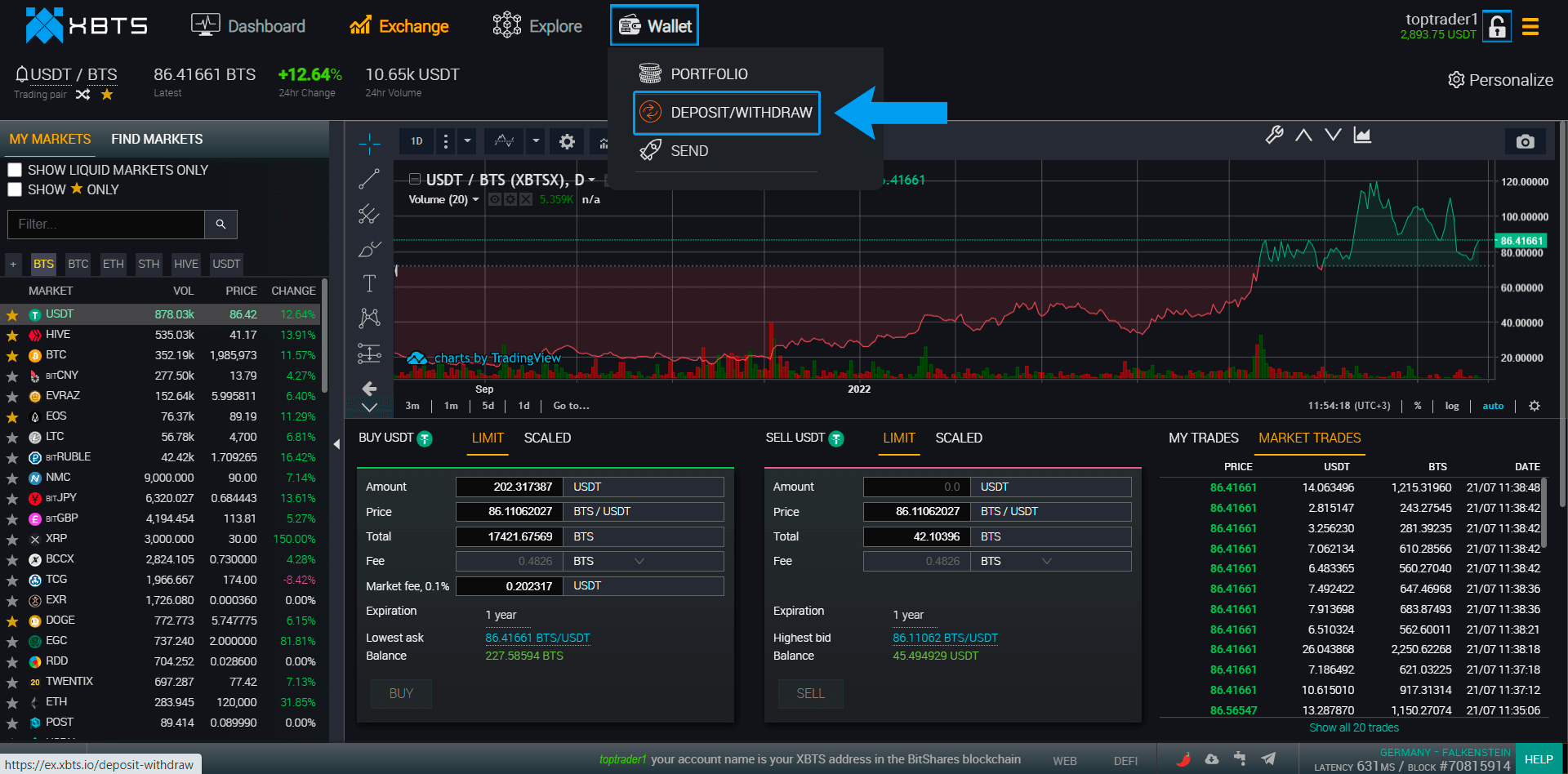
On the top panel of the interface, click WALLET and select DEPOSIT / WITHDRAWAL.
The DEPOSIT / WITHDRAWAL panel is available only to authorized users.
If you are idle, you will automatically log out of your account.
You can see the status of your account in the upper right corner: If the lock is open - you are in the account; If the lock is closed - you are logged out of your account.
Each cryptocurrency asset is deposited separately on the DEPOSIT / WITHDRAWAL page.
In the DEPOSIT / WITHDRAWAL section - Select COINS (Native Chains), if, for example, you want to send Bitcoin to your address in the Bitcoin blockchain or select Cross-Chain bridges from the list.
Copy the deposit address and use it on the sender's side.
Please pay attention to the minimum deposit amount. All deposits on XBTS are fee-free.
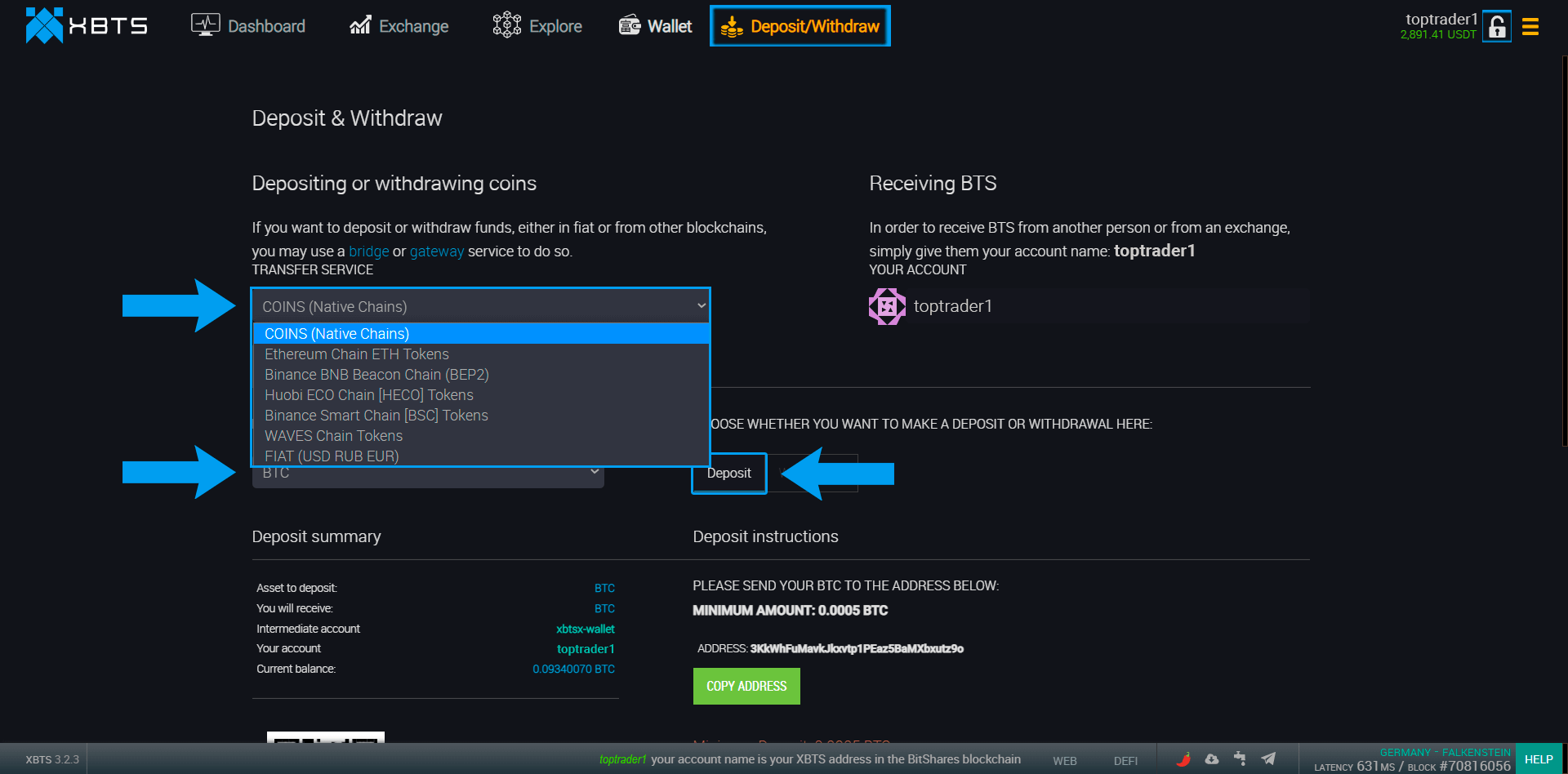
Please pay attention to the following important points!
- In the deposit window, always check the list of networks (token standards, respectively) that are supported on XBTS. Confirmation of the crediting of funds to your XBTS account will be displayed in the Activity section. You can also check the transaction of the selected coin in the explorer of this coin when depositing or withdrawing.
- Make sure that the network you are going to deposit with matches the network that is supported on XBTS.
- Make sure you have copied the deposit address of the desired network.
!Be careful, if you enter incorrect information while making a transaction, your assets may be irretrievably lost. Before making transactions, please make sure that the information you enter to send funds to your balance is correct.
Every cryptocurrency transaction requires a certain number of network confirmations.
If funds are not displayed on your balance after 1 hour, write to the support service in the official XBTS chat on Telegram at https://t.me/xbtsio or send your request to the official mail [email protected].
How to deposit cryptocurrency BitShares BTS
XBTS platform operates at a BitShares blockchain. Your XBTS account provides access to all the applications and interfaces of XBTS and BitShares blockchain services and tools.
Deposit and withdrawal of BTS differ from other cryptocurrencies. BitShares BTS is the core asset of BitShares blockchain.
To deposit BTS from other exchanges, always indicate ONLY your account NAME, obtained during registration on the XBTS platform, without additional characters or text, such as bts1, binance, xbtsio, 123, deposit, or any other.
Your account name is your address in the BitShares blockchain for depositing BTS from other exchanges.
For your convenience, Account Name can be seen both in the upper right corner and bottom part of the trading interface. All the account transactions are tracked in an integrated block explorer and Activity section of the trading interface.

XBTSX prefix. Information about the Asset
The BitShares blockchain allows any user to create their own asset, so all cryptocurrencies on the XBTS exchange are marked with the XBTSX prefix, for example, Bitcoin BTC - XBTSX.BTC.
Description of the asset is available in the asset tab, for example, https://ex.xbts.io/asset/XBTSX.BTC/, you can also click on the cryptocurrency logo to get all the necessary information about the asset.
All the assets with XBTSX prefix can be withdrawn/deposited with XBTS.
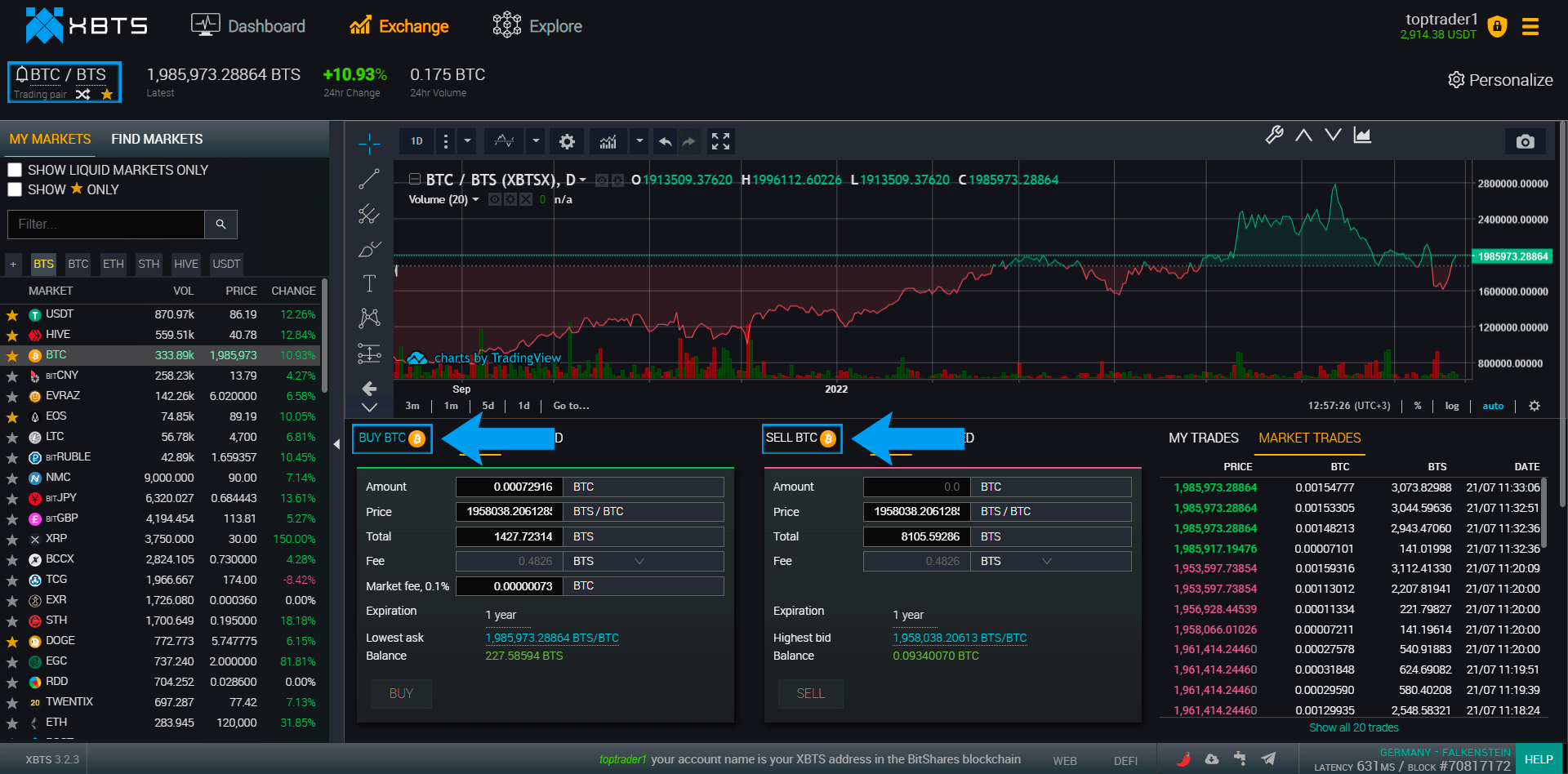
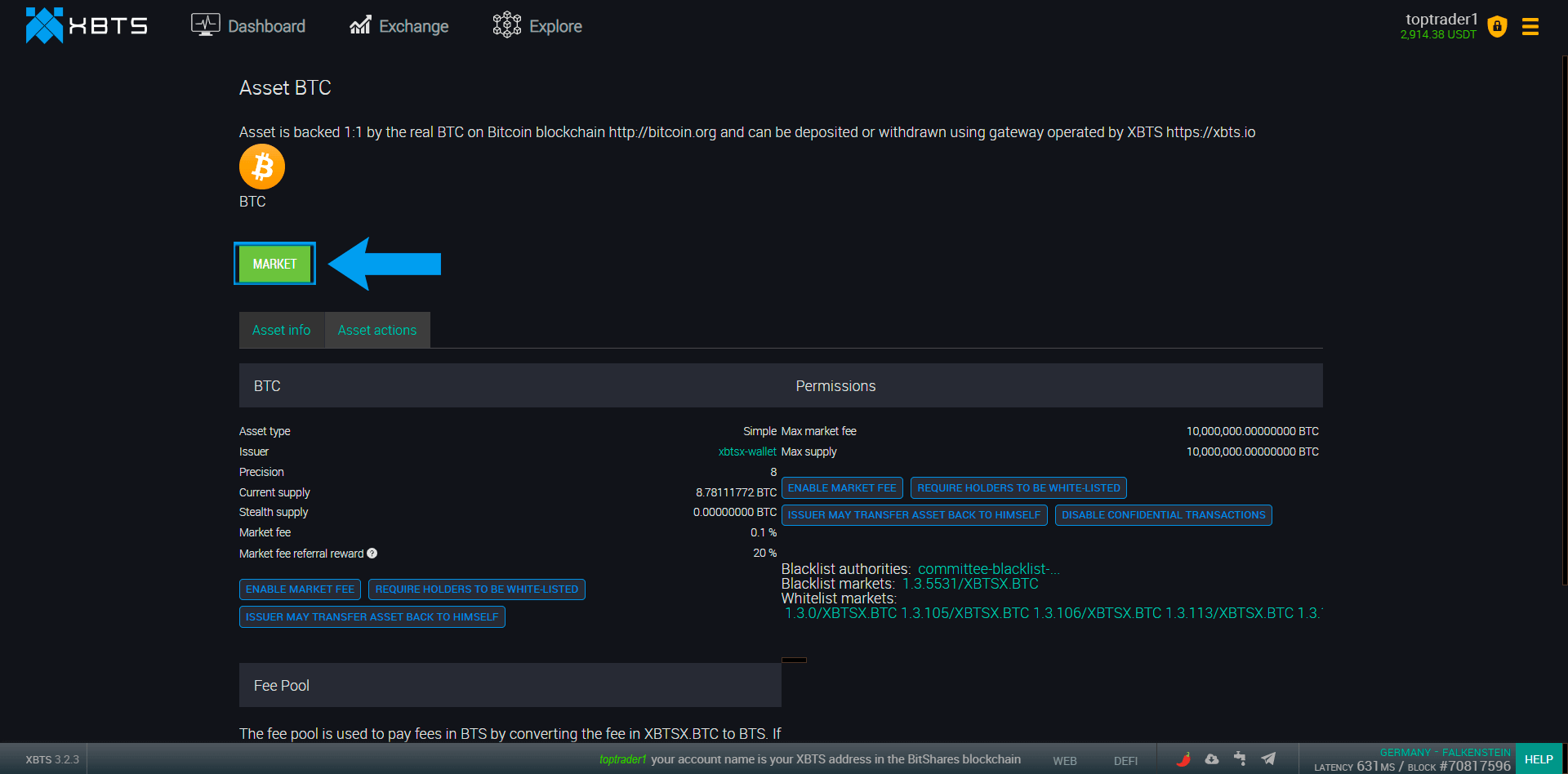
Section DASHBOARD
The Dashboard section provides access to your Cryptocurrency Portfolio, information about open orders, margin positions, the SmartHolder staking program, and the Activity section.
Let's look at each section in detail
Portfolio
The portfolio displays your cryptocurrencies, LP tokens of DeFi liquidity pools, BitShares BTS, and other BitShares blockchain assets that you have on your balance.
This is an advanced cryptocurrency wallet. In this section, you can track changes in the prices of cryptocurrencies in your portfolio, send cryptocurrencies to another user of the exchange, buy cryptocurrency, make a deposit, go to the trading section, and hide cryptocurrencies from the display or burn them.
If you decide to burn an asset, keep in mind that this action is irreversible.
Also, in this section, you can send or gift LP tokens to another XBTS user.
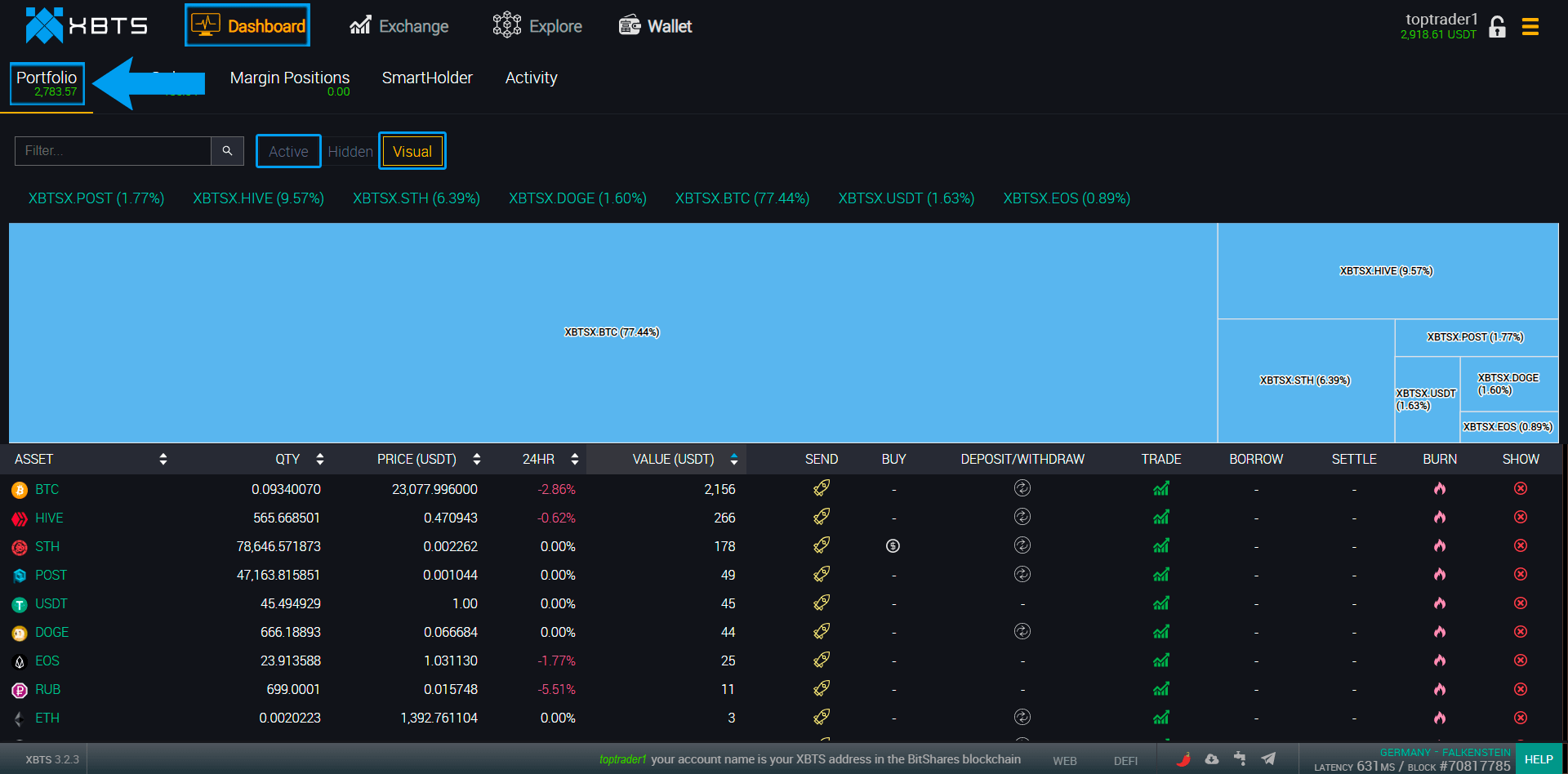
Transfer of assets in the BitShares blockchain
To send any asset from the Portfolio section to another user, you need to click on the Rocket icon on the selected asset. Specify the username to whom you are sending the asset and the amount. Click SEND and Click Confirm.
The Proposed feature is only for advanced users. With normal transactions, it is not needed. Learn more about proposed transactions https://how.bitshares.works/en/master/user_guide/fund_account.html?highlight=proposal%20transaction#proposed-transactions
It is important to know that all transactions take place on the blockchain, so you need to have several BTS on your balance to pay the blockchain fees.
Learn more about BitShares blockchain fees: https://ex.xbts.io/explorer/fees
If you don`t have BTS on your balance to pay blockchain fees, you can participate in the BTS Airdrop and get BitShares BTS for free! To participate in the Airdrop, you need to join the official telegram group https://t.me/xbtsio
In the chat, write givememoney and your account name on the XBTS exchange. After 3 seconds, 1 BTS will be credited to your balance.
You can receive BTS to your account - 1 time per week.
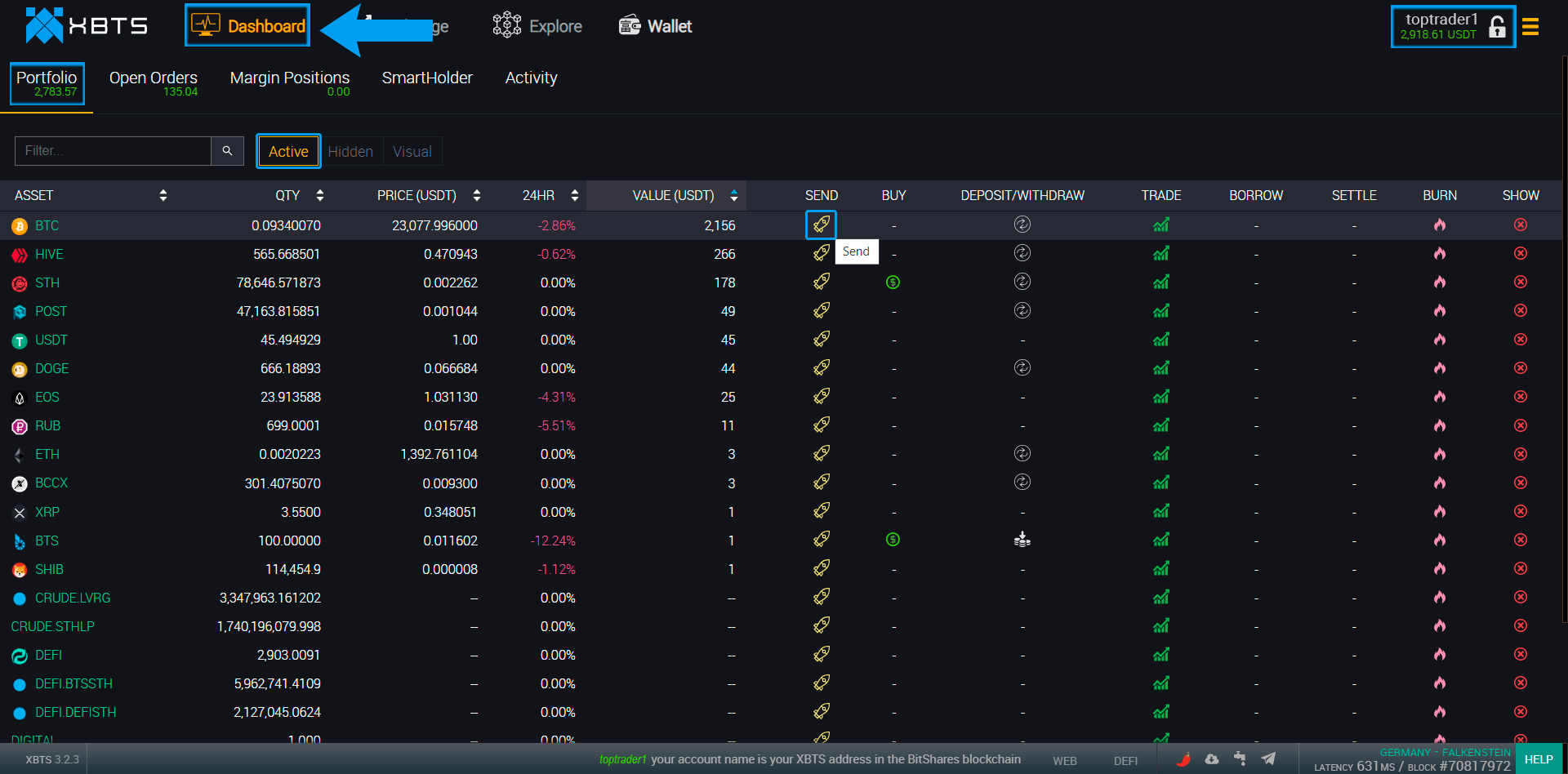
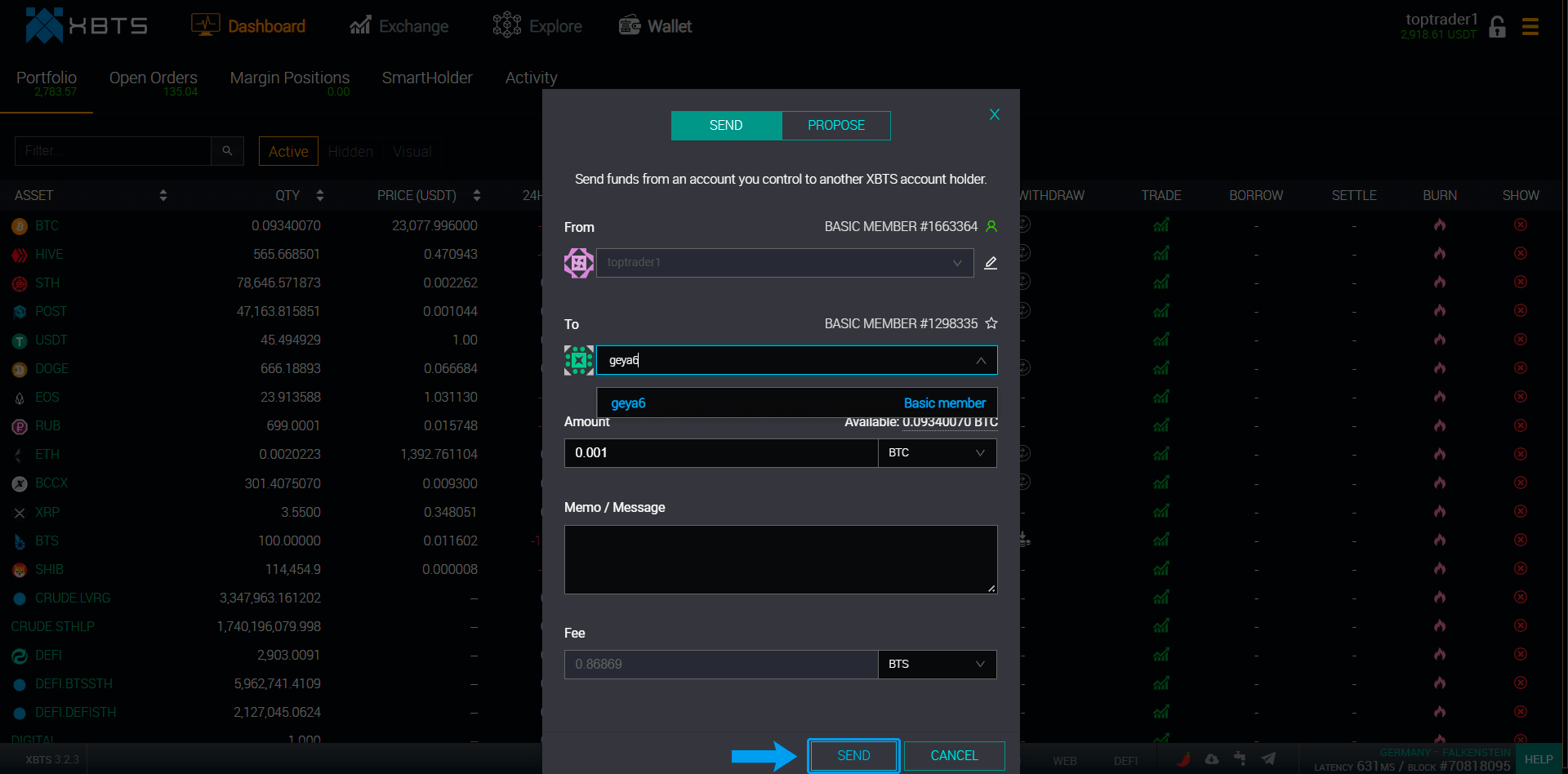
Open orders
The Open orders section stores a list of open orders on the exchange, their ID number in the blockchain, description, cost, and market price. To go to the selected order, click on the Market icon.
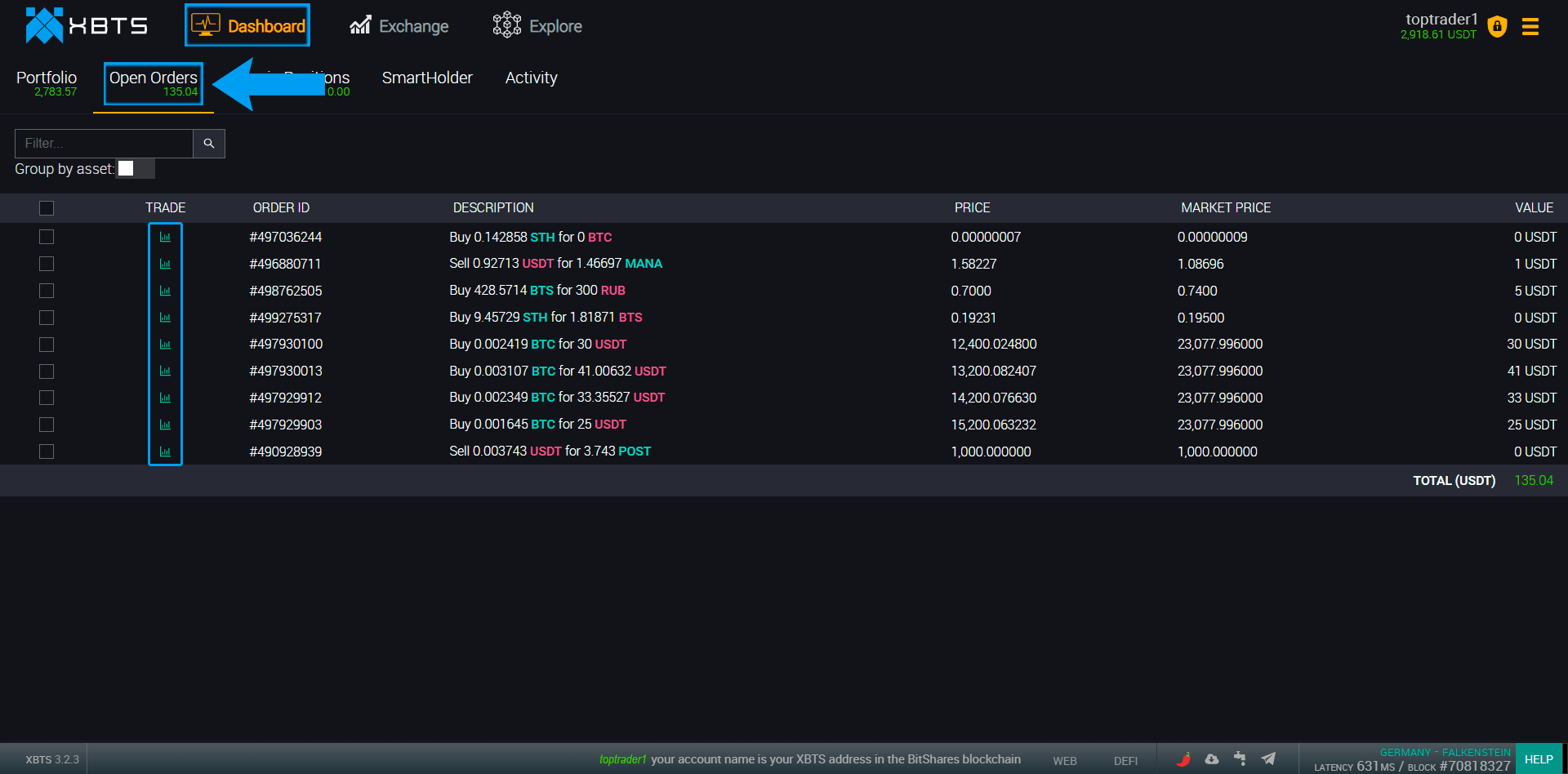
SmartHOLDER Staking Program
Get Up To 50% Of The XBTS DEX Trading Proceeds. Crypto holders who want to maximize their profit can use XBTS Staking tools and receive up to 50% of all the trade fees of the exchange provided by SmartHolder program.
Get BTC, ETH, USDT, HIVE, and other Cryptocurrencies twice a month. Automated Payments on the 1st & 15th of the month. Fees accumulation is displayed on the page https://app.xbts.io/#/smartholder
In this section, you can place a stake and take part in the SmartHolder Staking program. Staking will lock your coins for the time specified when creating the stake. During the staking period, the holder automatically participates in the payout distribution
A longer stake duration results in a higher payout ratio. Once the bet period has been reached, the user can claim back their STH balance using the CLAIM NOW button.
The minimum staking deposit is 100,000 STH.
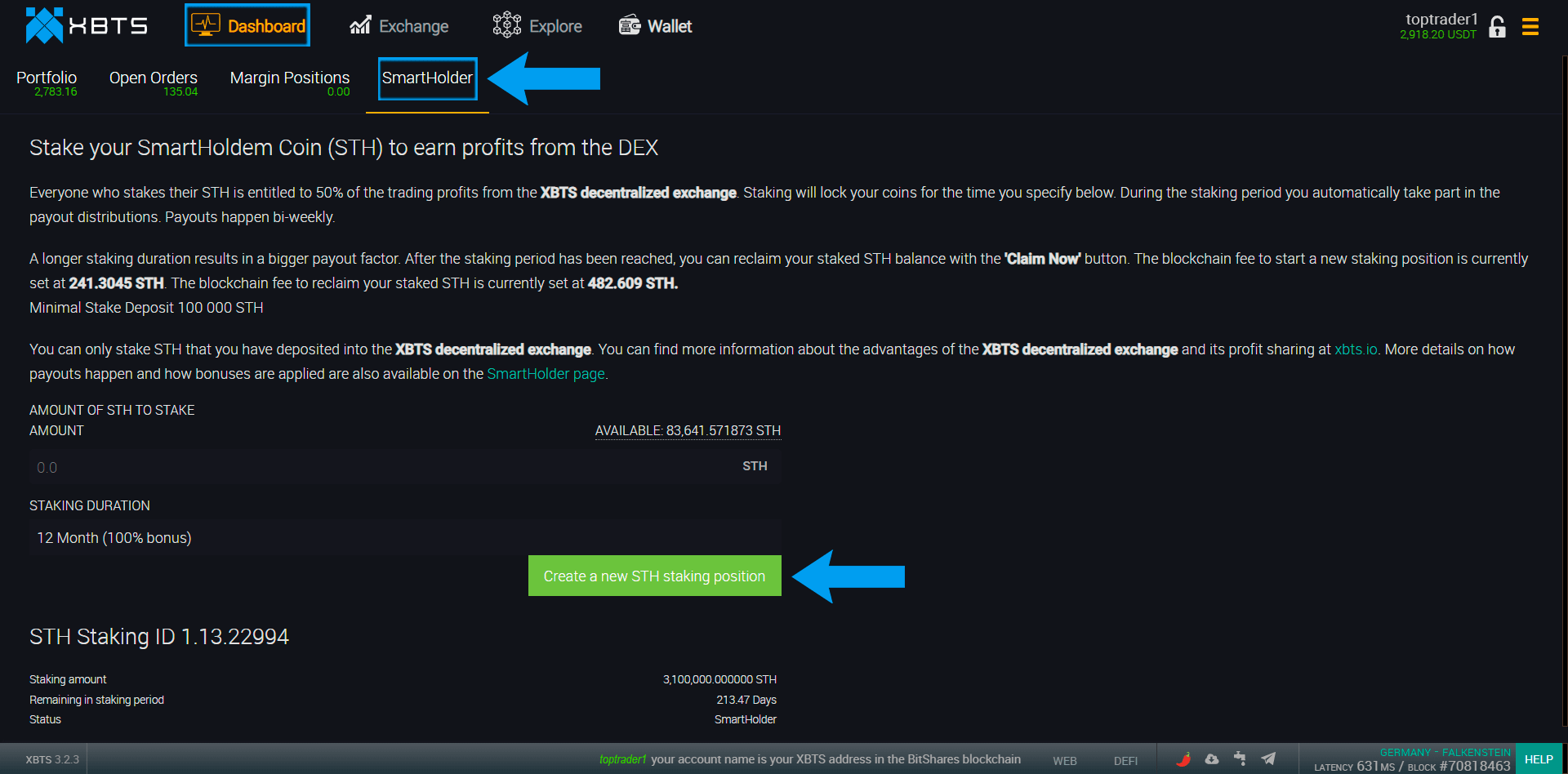
Activity
The Activity section is a built-in block explorer for a user account.
This section displays the entire history of account operations: execution and placement of an order, cancellation of an order, sending transactions, transferring funds to another XBTS BitShares user, SmartHolder Staking payouts, stakes in DeFi liquidity pools, deposits, and withdrawals of assets.
To get detailed information about the selected transaction (time, block, fee, price, seller), click on the selected transaction.
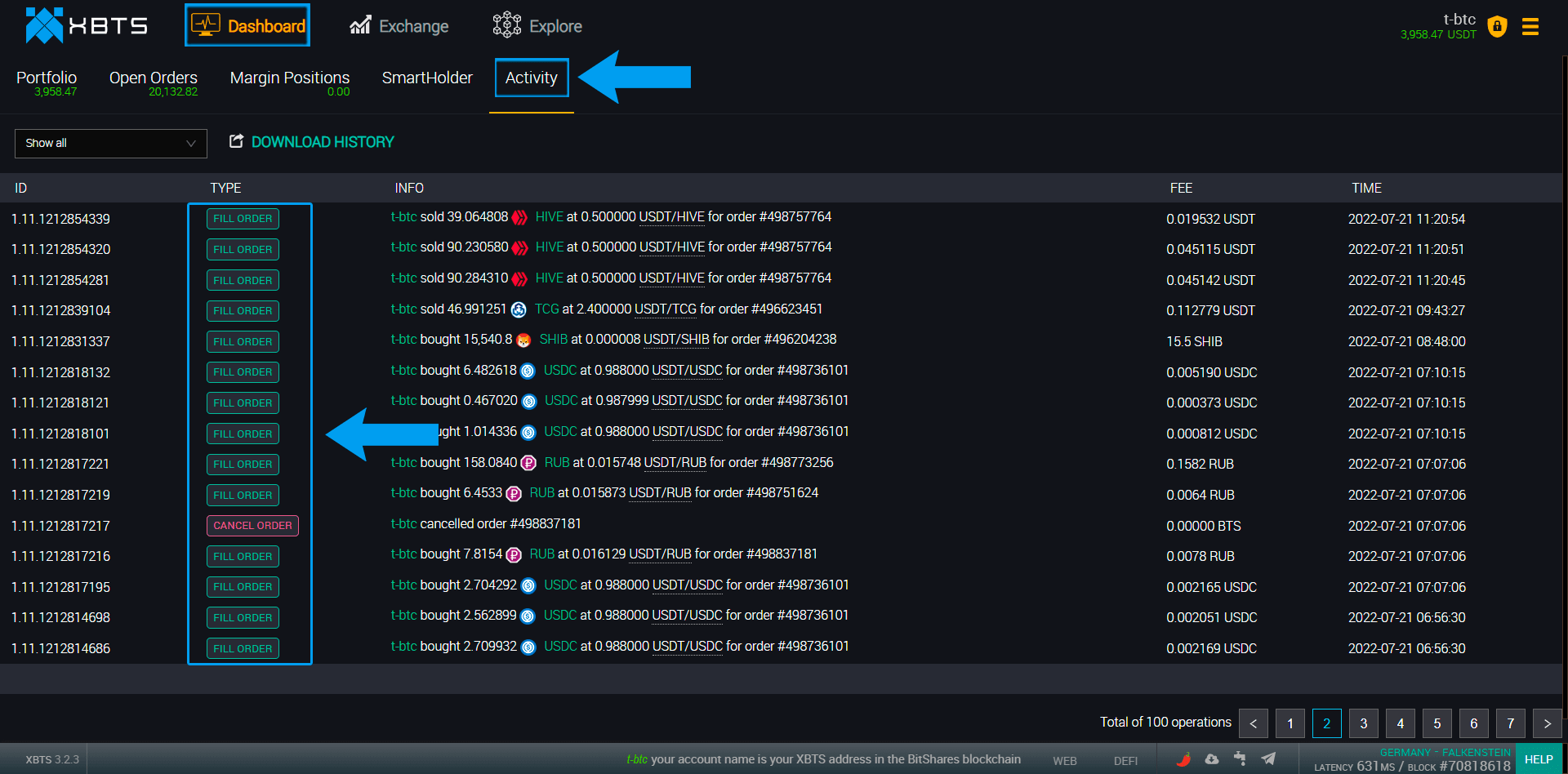
Trading interface
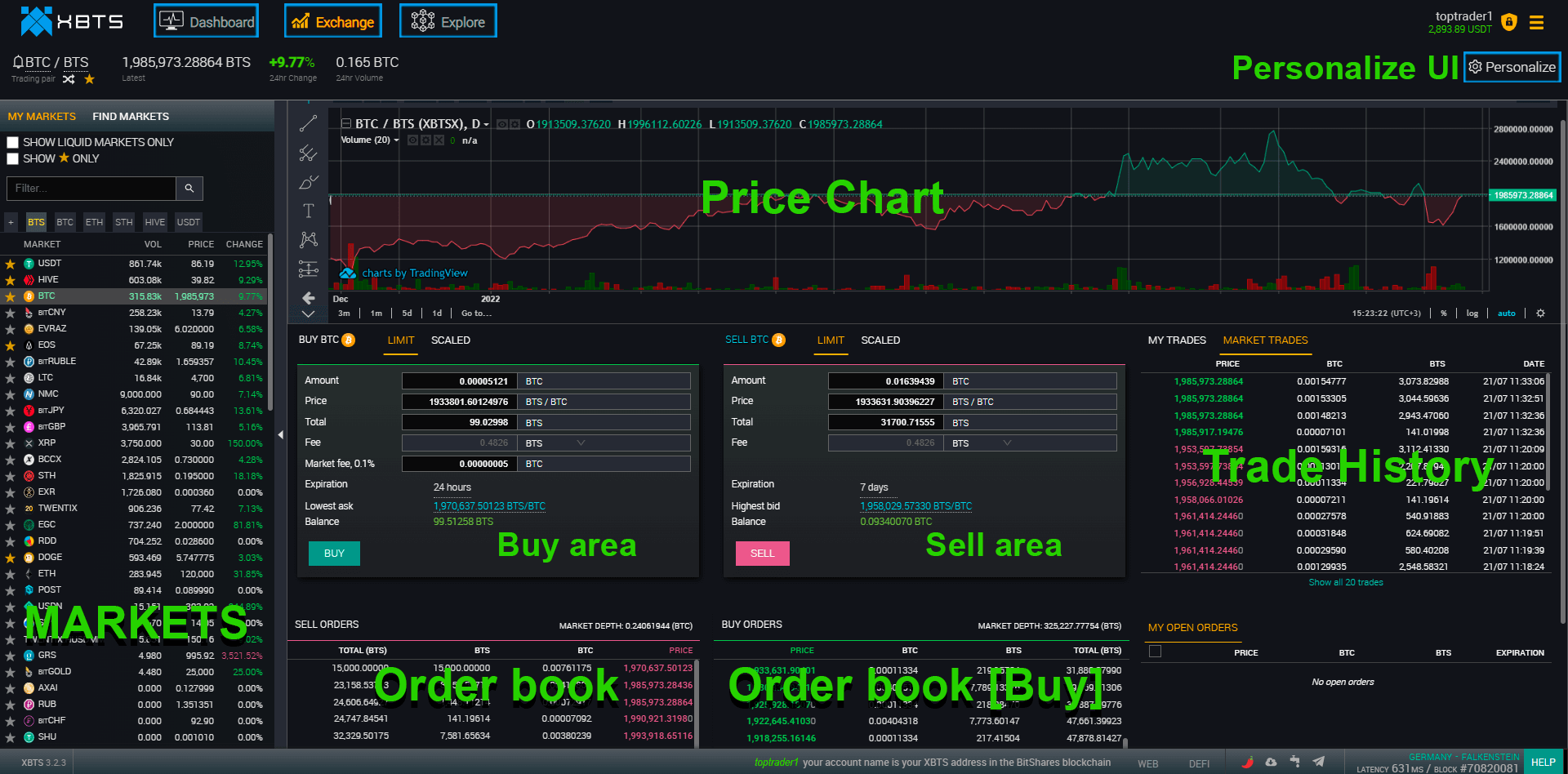
Functionality, convenience, and secure crypto trading platform. XBTS trading platform gives traders an online interface through which they can access various markets, place trades, monitor positions, and manage their accounts.
The professional trading interface of XBTS has 5 key components:
1. Trade History
History of recently executed trades can be found on the rightmost part of the XBTS trading interface. The exchange trade history is a way for traders to read the latest buy and sell trades that have been executed on an exchange. When a trader using an exchange makes a trade on a trading pair, the completed trade will be broadcast to the other traders on the exchange.
2. Price chart
A price chart is a sequence of prices plotted over a specific timeframe. On the chart, the y-axis (vertical axis) represents the price scale and the x-axis (horizontal axis) represents the time scale. A price chart displays the price of a particular market over a period of time. You can change between different time frames. Chart time frames range from 1-minute charts all the way up to monthly and yearly charts. Price charts help traders monitor the value of their current positions, see where price has been, and provide clues as to where it might go next.
3. Order book
Here you can see all the limited orders waiting to be filled.
Orderbook is a tool that visualizes a real-time list of outstanding orders for a particular asset, order books represent the interests of buyers and sellers, offering a window into supply and demand.
3. Market Depth
This tool visual represents order book data so you can easily see what price levels contain a high or low concentration of orders.
4. How to customize your XBTS trading interface?
Go to the XBTS trading interface and click on the Personalize icon. This panel allows you to customize the appearance of your trading interface.
5. The Buy/Sell area
Use the buy area to buy Crypto, or the selling area to sell Crypto. Fill in the price and the amount that you prefer to place the order.
The price displayed in the limit price area is the last transaction price. You can choose a market order if you want to make a transaction quickly. If the market price of Cryptocurrency is 0.3 but you want to buy at 0.2, then you can place a limit order.
Orders
Market и limit orders
A market order allows you to buy or sell an asset immediately at the current market price. Its advantage is instant completion and its disadvantage is the fact that you cannot predict the exact price at which this order will be executed.
A limit order allows you to buy or sell an asset at a fixed price. Due to this, it will not be completed instantly but only when a counter order (or orders) appears for buying or selling funds at the price set by you. Moreover, the price specified in the order is removed from your trade balance and is reserved in the order.
A spot trade is a simple transaction between a buyer and a seller to trade at the current market rate, known as the spot price. The trade takes place immediately when the order is fulfilled. Users can prepare spot trades in advance to trigger when a specific (better) spot price is reached, known as a limit order. You can make spot trades on the XBTS Trading UI.
You can create spot trades and choose the time for execution: 1 hour, 12 hours, 24 hours, 7 days, 30 days, 1 year, or specify your own time period.
How to place an order?
Go to the Exchange page and choose the desired trading pair in the Market window.
You can choose any popular trading pair, such as BTC/USDT, as well as other trading pairs: Hive/BTS, Doge/RVN, STH/Hive, PPC/Doge, Doge/SHIB, TON/STH. In XBTS, almost any asset can be traded with all other assets. More than 15,000 trade directions.
The Markets window contains tabs with popular cryptocurrencies: BTS, BTC, ETH, STH, HIVE, USDT.
Clicking on them will take you to sections with pairs for these cryptocurrencies.
You can mark your favorite trading pairs by clicking on the STAR and display only them.
Below the graph, you will see the forms for buying/selling a cryptocurrency:
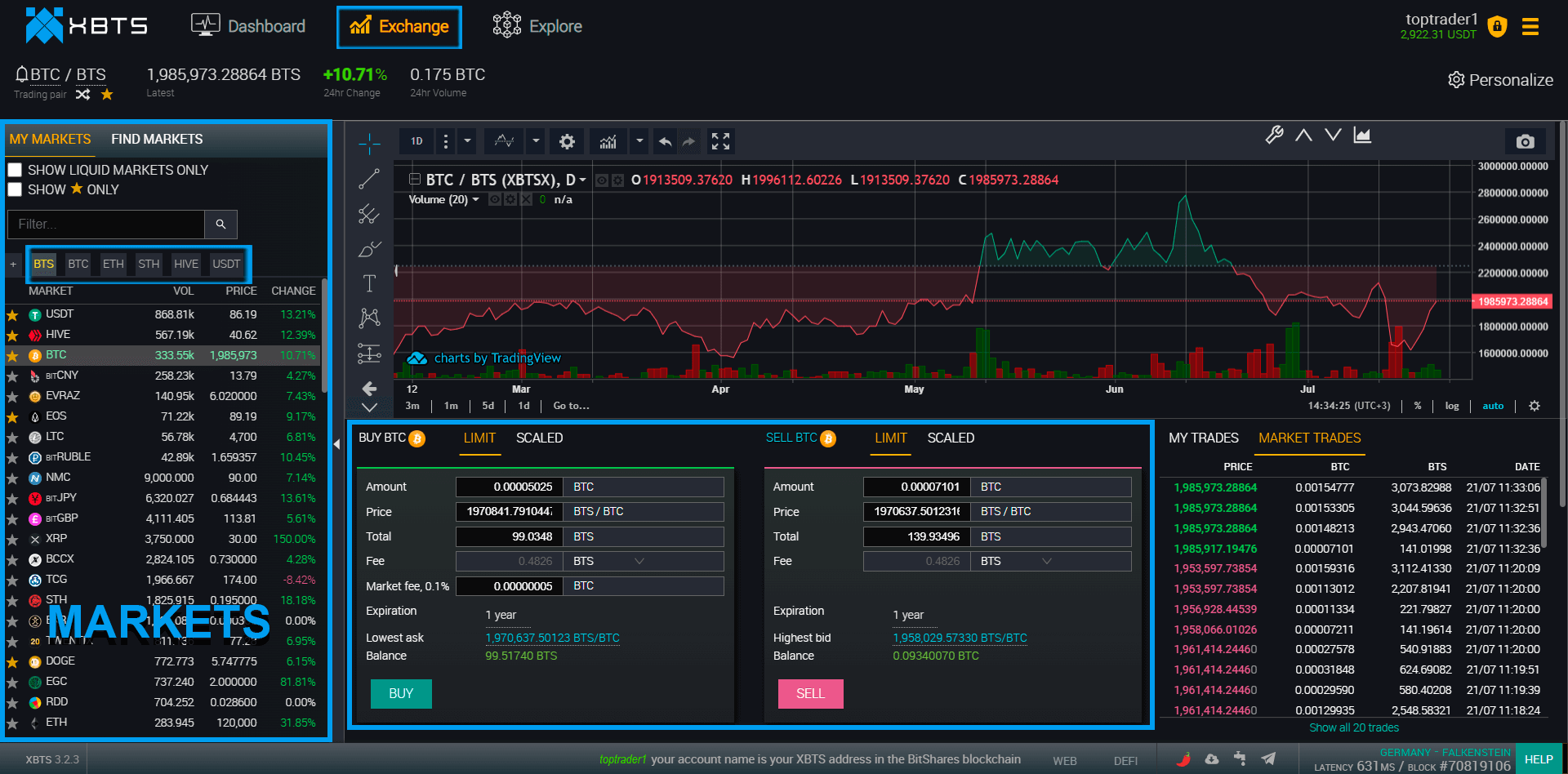
Choose the order that suits you among the offered Market orders or create your own limit order.
After that, enter the required data: price, number of coins/tokens. In Limit orders, when filling in the AMOUNT field, the value of the TOTAL field will be calculated automatically and vice versa.
Click the BUY / SELL button.
Order will appear in the Market Depth window immediately and it will be executed instantly or upon reaching certain conditions that you specified. The speed of transaction confirmation in the BitShares blockchain is 3 seconds.
You can track order execution or cancel it on the My Open Orders or on the My Trades section.
Please note that each trade operation takes place on the blockchain, therefore, in order to complete the transaction, you must have several BTS on your balance to pay blockchain fees. Learn more about BitShares blockchain fees: https://ex.xbts.io/explorer/fees/
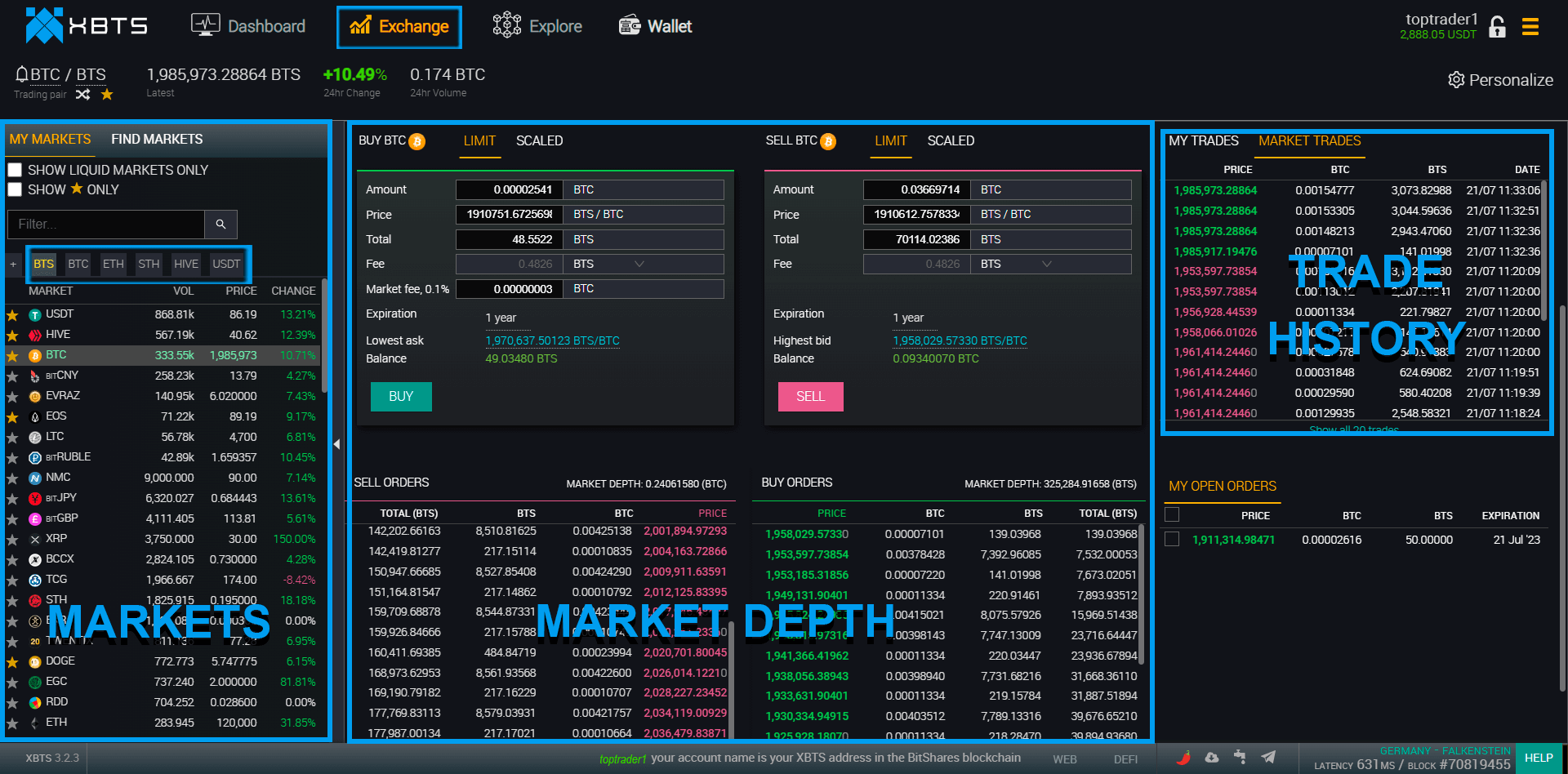
Can I cancel an order?
Yes, you can cancel an order as long as it hasn't been filled yet.
To cancel an order, go to the Dashboard - Open Orders section in the trading interface.
Please note that if your order has been already executed, that means that you have completed a trade with another user, so it cannot be canceled.
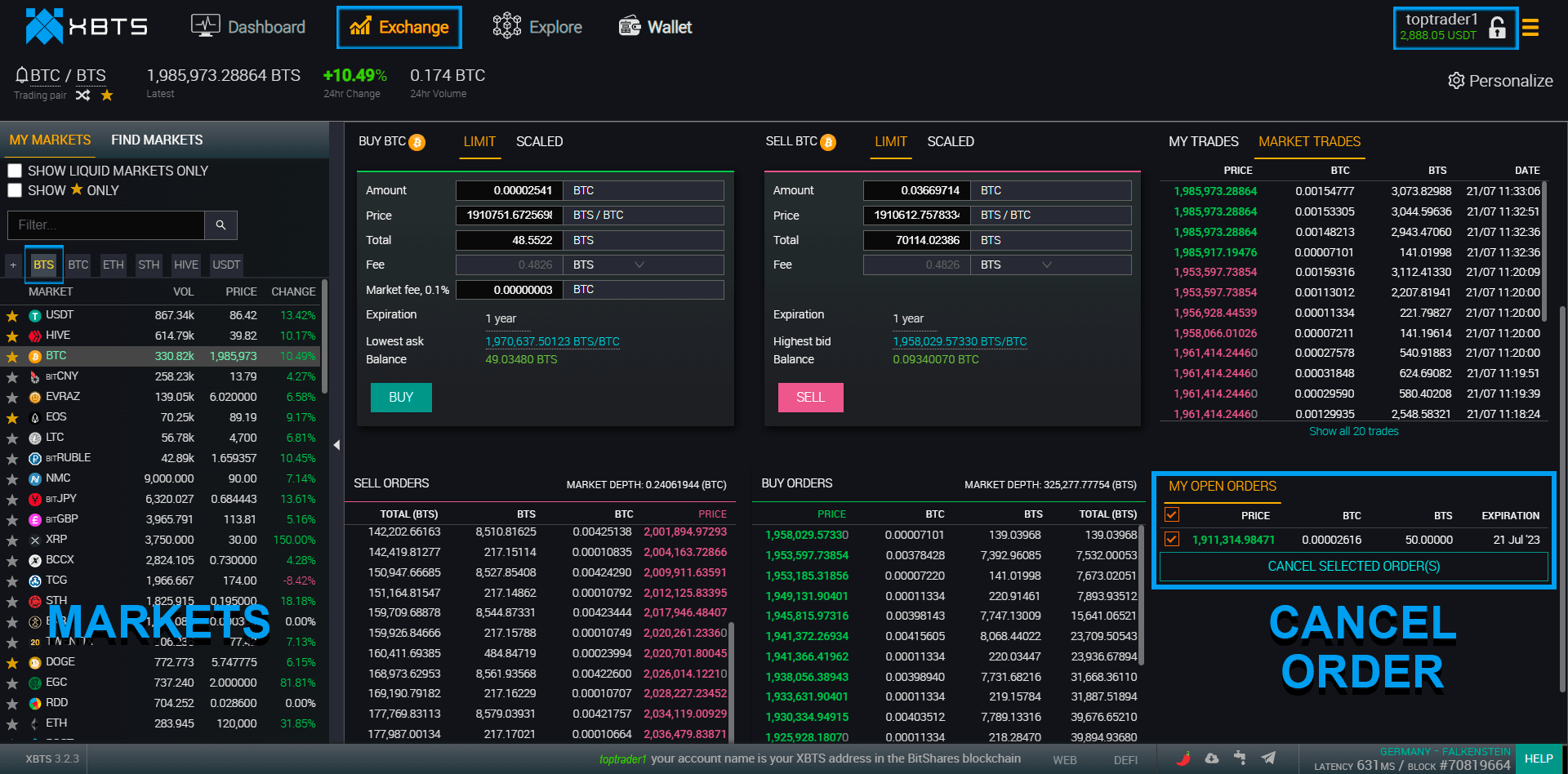
Where can I see my order history?
You can view the history of your trades in the MY TRADES section in the trading interface. Also, You can view the history of your trading operations in the built-in block explorer on the Dashboard - ACTIVITY page or in other block explorers of the BitShares blockchain.
I issued a Buy Order for 150 coins, with only 60 coins credited to me. Why?
Partial order execution occurs when a counter order at this price has been placed for a smaller amount of assets.
Please wait until another order or orders at your price appear and your order is executed completely.
I placed an order but, for some reason, it is not accepted, although I can see cheaper Buy Orders being already processed. Why?
If you want to speed up the process, you can cancel the opened order and place a new one with a more competitive price.
I have a slow connection. How can I speed it up?
Select the nearest node. BitShares blockchain nodes are distributed around the world.
You can select the node closest to you in the lower right corner of the interface.
You can also install your own node and work through it.
Installing a BitShares node https://github.com/bitshares/bitshares-core
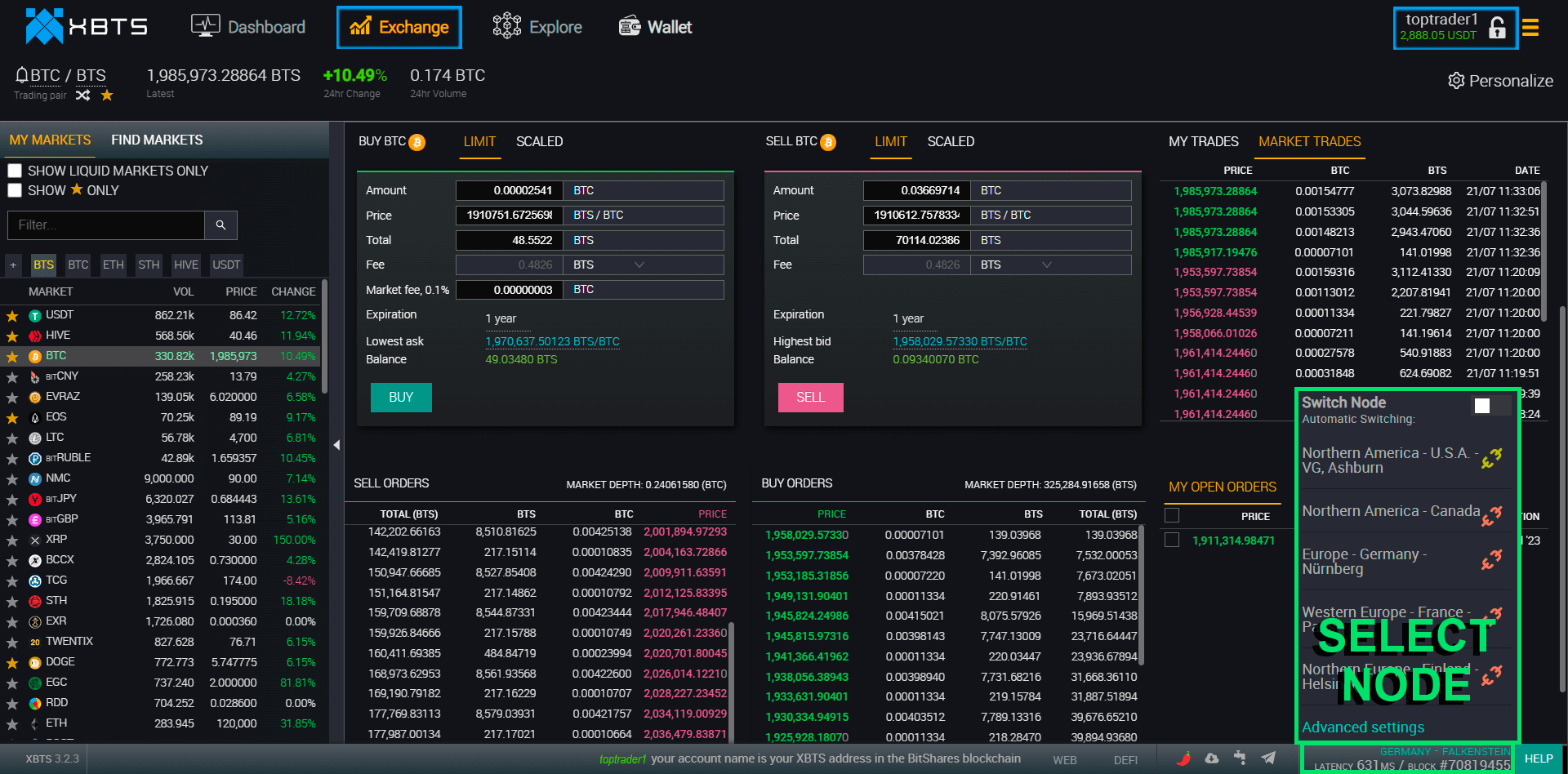
Airdrop BitShares BTS
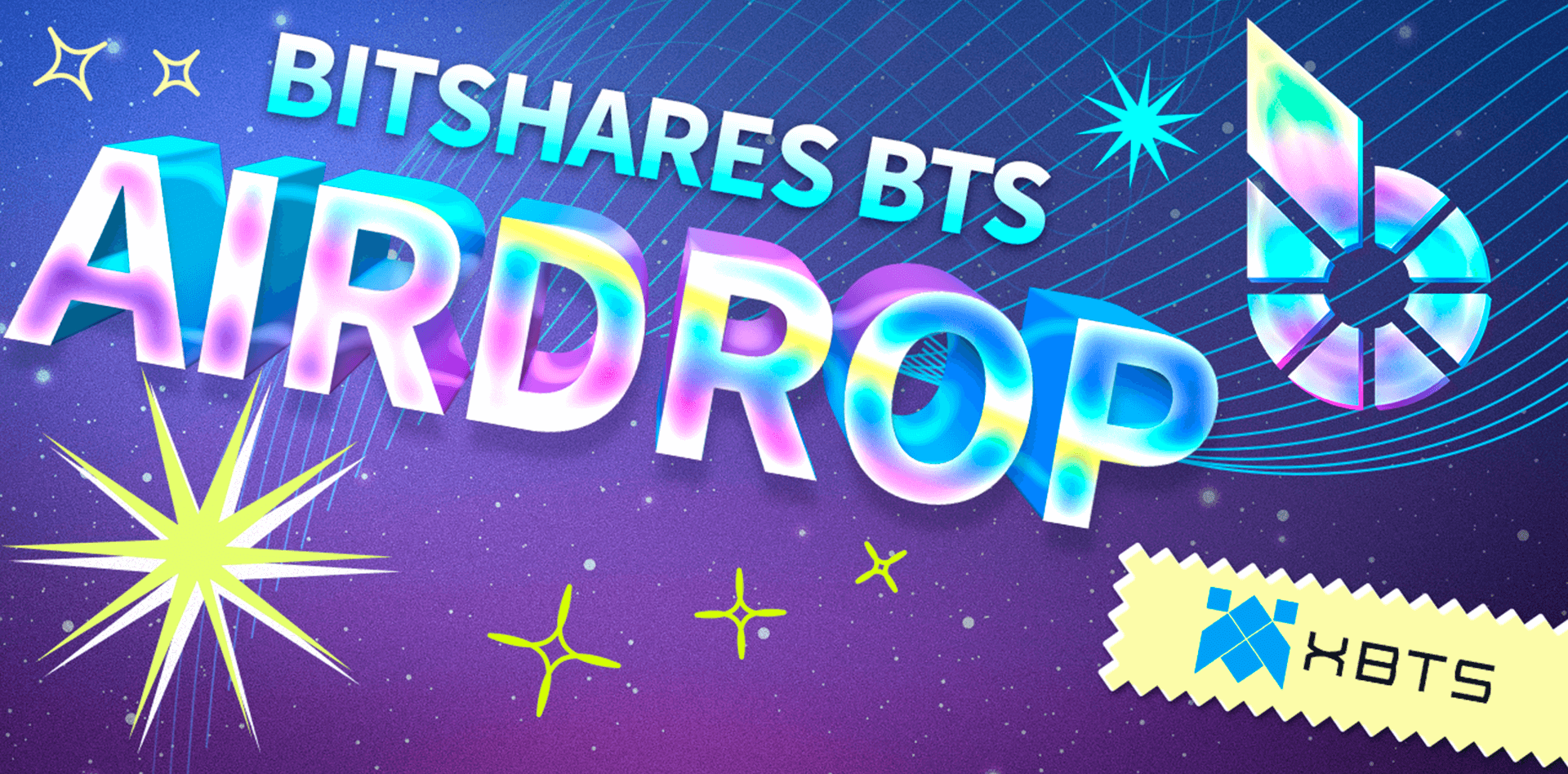
Airdrop BTS BitShares. Rewards for Every!
How to Claim BitShares BTS Cryptocurrency:
- Join the XBTS group https://t.me/xbtsio
- Register on the XBTS exchange: https://ex.xbts.io
- Write in the chat: givememoney+your account name (for example, givememoney:toptrader1)
- Done! BTS has been sent to your account! Check your balance!
- You can get BitShares BTS cryptocurrency Weekly!
Airdrop SmartHoldem STH

Exclusive Crypto Airdrop! SmartHoldem STH Rewards!
How To Claim SmartHoldem STH Cryptocurrency:
- Join Telegram groups: https://t.me/xbtsio or https://t.me/smartholdem_english
- Create a SmartHoldem wallet on the platform website: https://smartholdem.io/wallet
- Write in the chat: givememoney+public address of your wallet (for example, givememoney:SaH94CRFvPXTwpgyLSCAsSuyCKJAqWxgo2)
- Done! STH sent to your SmartHoldem wallet! Check your balance! Track transactions in block explorer: https://blockexplorer.smartholdem.io
- You can claim STH cryptocurrency Weekly in XBTS Telegram @xbtsio!







